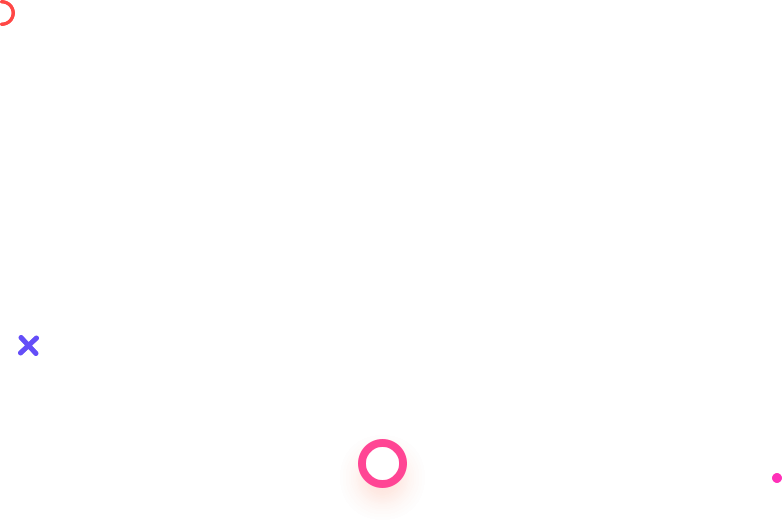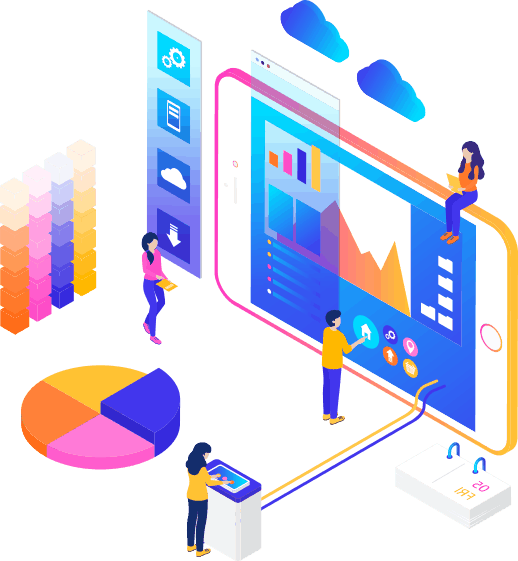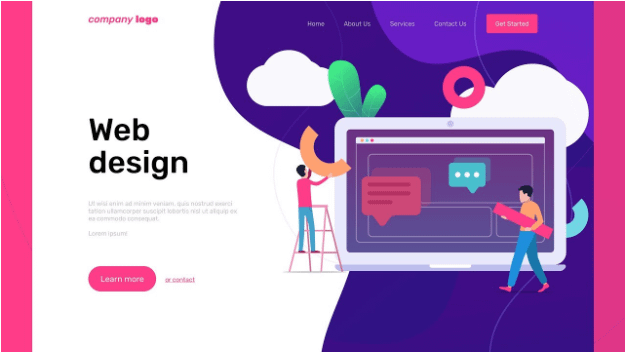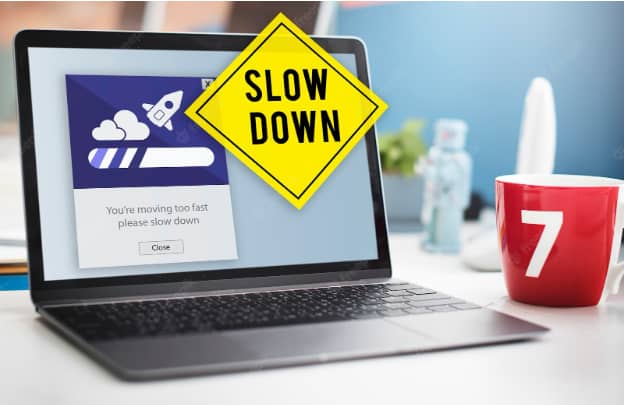Ensure you have a reliable and fast hosting provider that can handle the traffic and demands of your store. Look for providers that specialize in WooCommerce hosting or offer optimized WordPress hosting. Regularly analyze your store’s performance using analytics tools. Monitor metrics such as conversion rates, average order value, and customer behavior to identify areas for improvement. Make data-driven decisions to optimize your store’s performance. Website Design CA ! Web Design CA.
To speed up your WooCommerce store and improve its performance, you can follow several steps:
Choose a Fast and Reliable Hosting Provider
Selecting a reputable hosting provider with high-performance servers is crucial. Look for providers that specialize in WooCommerce hosting or offer optimized WordPress hosting.
Utilize Caching
Enable caching mechanisms to store static versions of your web pages and reduce the server load. WordPress plugins like WP Super Cache or W3 Total Cache can help with this.
Optimize Images
Large image files can significantly slow down your store. Compress and optimize your images before uploading them using tools like Photoshop, TinyPNG, or plugins such as Smush.
Minify CSS and JavaScript
Minifying these files removes unnecessary characters, white spaces, and comments, reducing their size. WordPress plugins like Autoptimize or W3 Total Cache can handle this task.
Use a Content Delivery Network (CDN)
A CDN stores your website’s static content in multiple locations worldwide, serving it to users from the nearest server. This improves loading times for visitors in different geographical regions. Popular CDNs include Cloudflare and MaxCDN.
Disable Unused Plugins and Extensions
Deactivate and remove any unnecessary plugins or extensions that you’re not actively using. They can impact performance and increase the load on your website.
Limit External HTTP Requests
Reduce the number of external requests your store makes to other websites, as each request adds to the load time. Remove any unnecessary integrations or scripts that aren’t critical for your store’s functionality.
Update WooCommerce and Plugins
Regularly update WooCommerce and its plugins to benefit from bug fixes, performance improvements, and security patches. Outdated versions can slow down your store and potentially pose security risks.
Optimize Database
Optimize your database by removing unnecessary data, such as post revisions, spam comments, and unused plugins. Plugins like WP-Optimize can automate this process.
Monitor and Optimize Performance
Use tools like Google PageSpeed Insights, GTmetrix, or Pingdom to analyze your store’s performance. These tools provide suggestions and insights on areas that need improvement.
Implement Lazy Loading
Lazy loading delays the loading of images and other media elements until they are about to appear on the user’s screen. This approach reduces initial page load time. There are plugins available, such as Lazy Load by WP Rocket, that can handle this.
Implement a Lightweight Theme
Choose a lightweight, optimized, and well-coded theme specifically designed for WooCommerce. Avoid heavy and complex themes that can slow down your store’s performance.
Enable Gzip Compression
Gzip compression reduces the size of files sent from your server to the user’s browser. Most modern hosting providers enable Gzip compression by default, but you can use plugins like GZip Ninja Speed Compression to ensure it’s active.
Optimize Checkout Process
Simplify and optimize your WooCommerce checkout process. Remove unnecessary fields and steps to make the purchase experience smoother and faster.
Consider Using a Performance Optimization Plugin
There are various WordPress plugins specifically designed to optimize the performance of WooCommerce stores. Examples include WP Rocket, NitroPack, and Perfmatters. These plugins offer a range of performance-enhancing features.
Conclusion
Remember to back-up your website before implementing any significant changes and test the performance after each modification to ensure it meets your expectations.